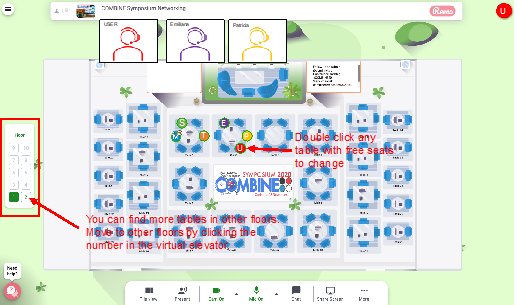This year’s virtual symposium will be run on three different platforms: Zoom, Slack and Remo. The
symposium guide contains relevant information regarding login details, usage and useful remarks.
Please read through the guide before the event and do not hesitate to contact the organization if you
experience any troubles before or during the day of the symposium.

Note on social media: We will be active on Twitter during the day on our account @combine_au
with the hashtag #COMBINE20. Help us make it trending by posting about the symposium.

Sessions, flash talks and careers panel will be run in Zoom
LOGIN DETAILS
Link: https://zoom.us/j/92657257072
Password: COMBINE20
Code of conduct:
- Participants will be muted upon entry, please remain muted during the symposium sessions.
- Questions will be collected by session chairs from Zoom chat. We kindly ask participants to identify themselves when asking a question, by indicating their name, in case it is not the same as the Zoom name and their institution.
- Symposium committee aims to ensure making the symposium enjoyable and productive to everyone and will not tolerate inappropriate behaviour
*Note for speakers with Mac OS systems from 10.15 Catalina. Please make sure you allow
Zoom access to screen recording to share your screen. You can do this in your System
Preferences > Security & Privacy > Privacy > Screen Recording.
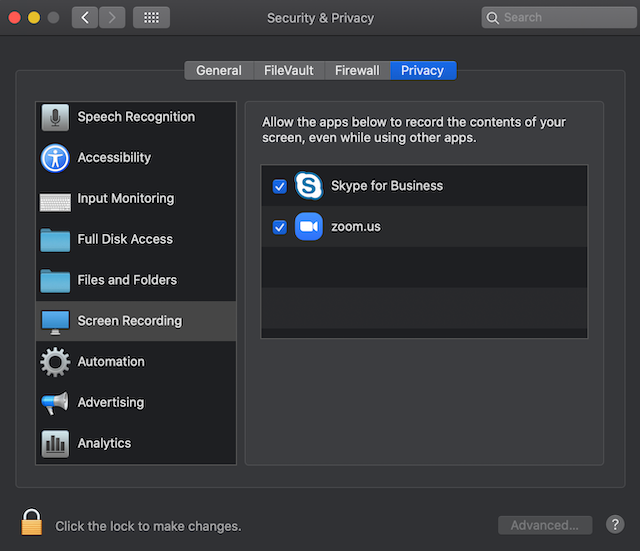

Slack will be used for session talks and flash talk questions and discussion.
Access our slack channel before the symposium or earlier on that day.
SIGN IN HERE
Once signed in you can access at:
https://combinesymposium2020.slack.com/
Log in to our workspace with your email and set a password for yourself
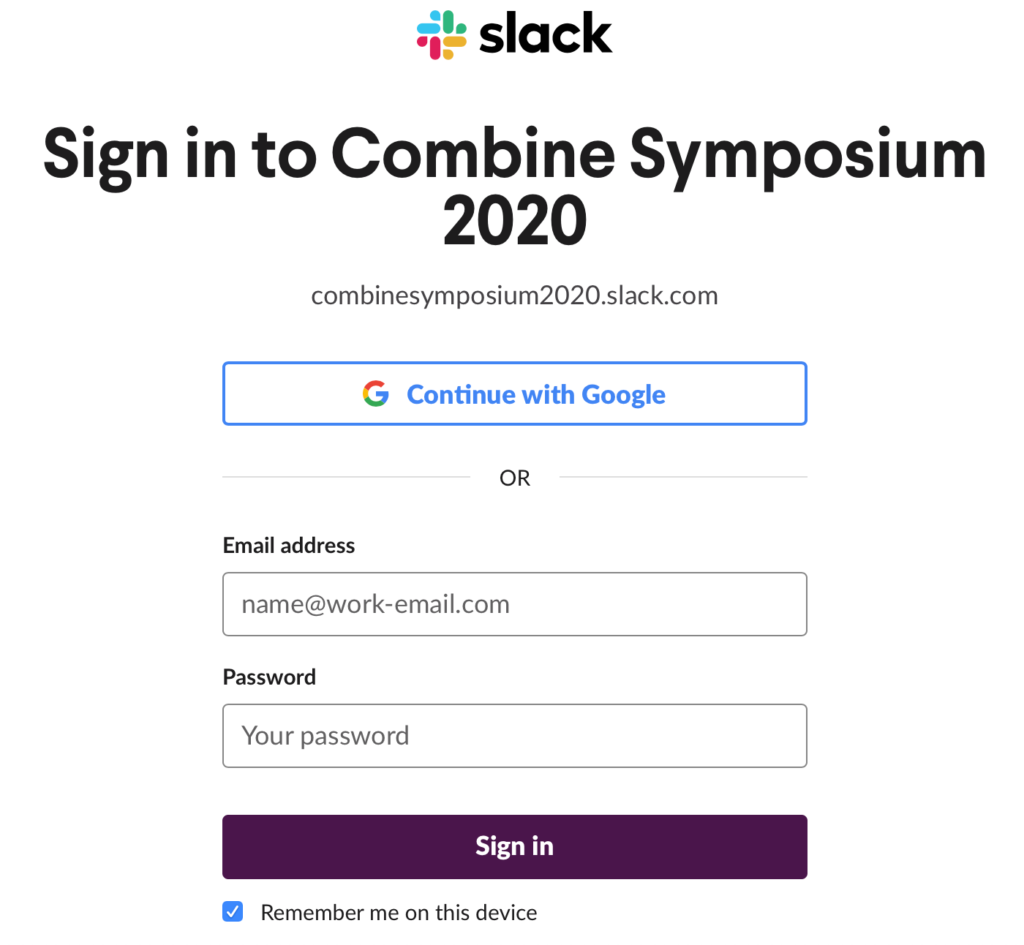
We encourage all attendees to have a detailed profile, including your full name, a profile picture and your institution. You can edit your profile by clicking Edit profile on the top-right menu
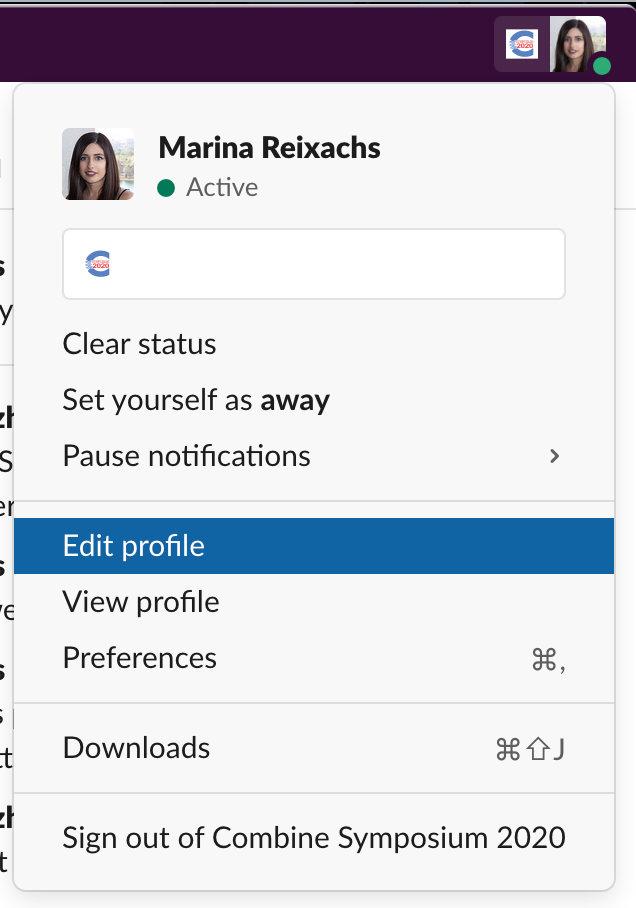
There will be one channel per talk and flash talk and one channel for careers panel. Flash talk videos and abstracts for both session talks and flash talks will be available in their corresponding channels.
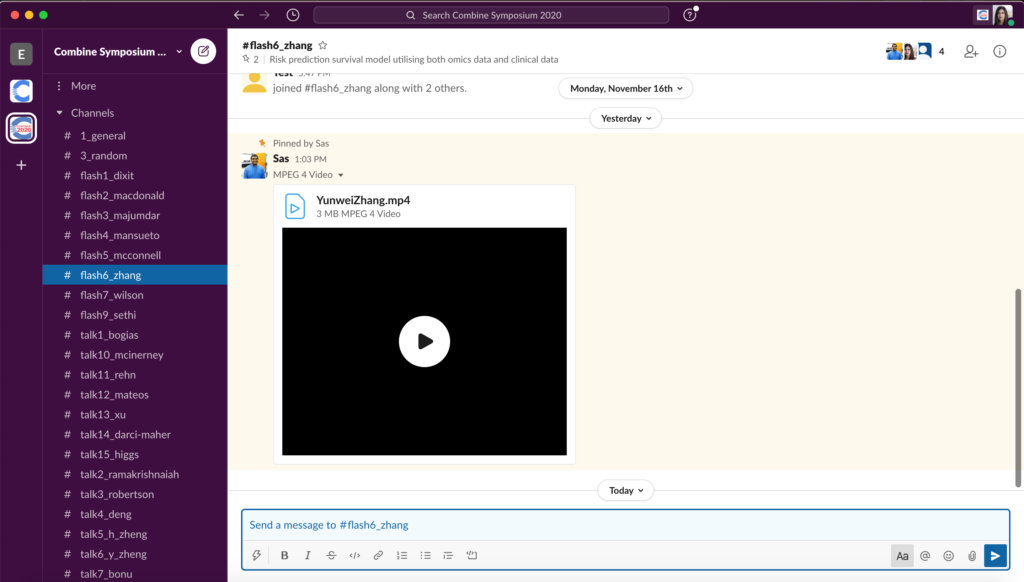

Remo will be used for the networking session after the sessions.
Create a Remo user before the symposium or earlier on that day to save a spot on the networking session (there will be enough room for everyone).
GO TO: https://live.remo.co/e/combine-symposium-networking-cop

Once the event starts you will see a floor plan like the one in the picture and will be assigned to one table with empty slots.
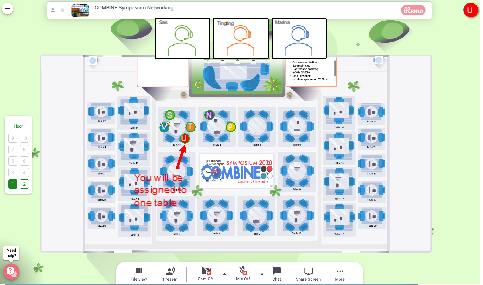
Enable the camera and microphone so you can interact with the people in your table (you may need to allow the page to access them).
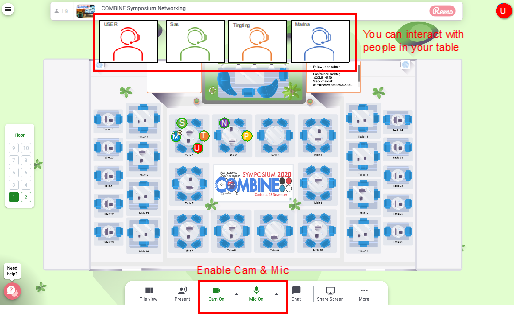
You can change to other tables with empty chairs by double-clicking on them. In case your current floor is full you can move to other floors with the virtual elevator on the left part.